
Writing A Script in PSP 8
Let's write a script!
1) Open your tag (or whatever other project you are working on that requires multiple steps). If you don't have one handy, right click on mine below and save it to your hard drive. You can use it for this tutorial.

2) Make sure your tag is merged and that you are working on a duplicate, not the original. Add your text as floating. Do NOT deselect. Position it where you want it. Make sure you still have marching ants. (Note here: You must put your text on first, BEFORE you start recording, otherwise, it will write the script using that name every time)

3) Now, go to File/Script/Start Recording. Nothing will happen, so don't worry. From this point on, until you tell PSP to stop, it will be recording your every move.

4) Or, if you like to use tool bars, you can go here. These are all the icons you can click for Scripting but I will go into more detail on these in another part of this tutorial. The little round circle will start the recording. If you don't see this toolbar, go to View/Toolbars/Script to activate it.
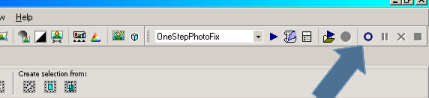
5) On my tag, I did a Bevel (Effects/3D Effects/Inner Bevel), a Drop Shadow (Effects/3D Effects/ Drop Shadow) and then I merged all. Make sure you deselect (Selections/Select None) so the marching ants are gone. Your tag is basically done. Go up to File/Script/Save Recording. It will prompt you to Save it. Make sure you are in My Documents/My PSP 8 Files/Scripts-Trusted. Give it a name ie: Cat and save it.
You've now written your first script. Go to Part 3 to run the script.